A nefarious individual could purloin your Mac and bypass your user account password in order to access your data or wipe your system clean and begin using it as their own. It’s possible to reset a password by booting into Recovery Mode or from an external drive.
Thankfully, there two precautions you can take to protect yourself and your Mac from intruders. One is a software-based encryption tool, and the other is a hardware-based encryption tool, both of which are built-in utilities of OS X. The software tool is a utility called FileVault, which you may already be using. The hardware tool is a firmware password you can set in Recovery Mode.
FileVault Disk Encryption
FileVault encrypts the data on your Mac so unauthorized users can’t access your files. If you are using OS X Yosemite, then you are likely already using FileVault. When you installed Yosemite, one of the setup screens asked if you wanted to enable this utility.
To check to see if you are using FileVault, open System Preferences, click Security & Privacy, and then click the FileVault tab. To enable FileVault, click the lock in the lower-left corner to unlock it and enter your admin name and password. Next, click the Turn On FileVault button.
Read the Full Article: Source – c|net
http://www.cnet.com/how-to/prevent-your-mac-password-from-being-bypassed/



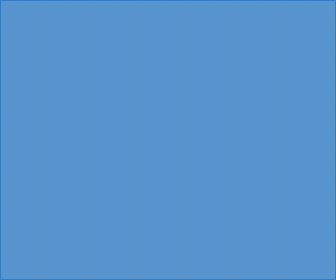
Leave a Reply
You must be logged in to post a comment.